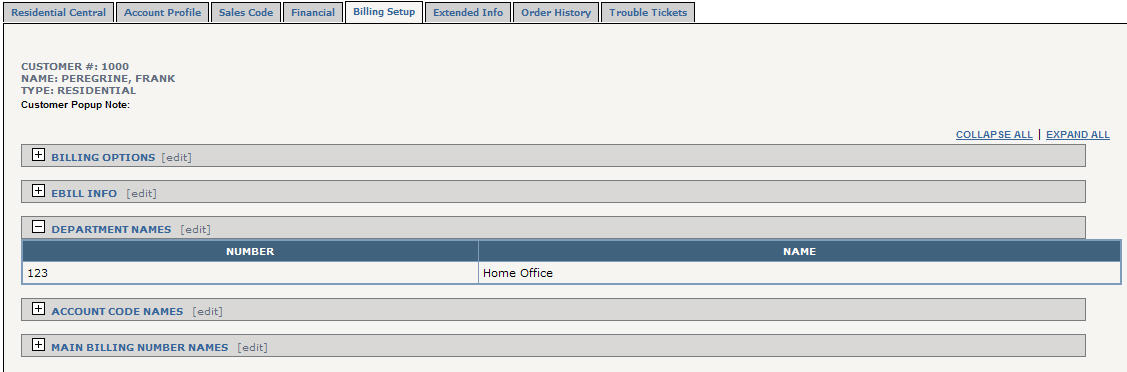
Select Account Number | Customer Profile | Billing Setup tab | Edit link
In the Department Names
folder area, you can group telephone
numbers, 800
numbers, calling
cards, and dedicated access lines by specific department names
that can be used when you want to itemize calls for different departments
or employees.
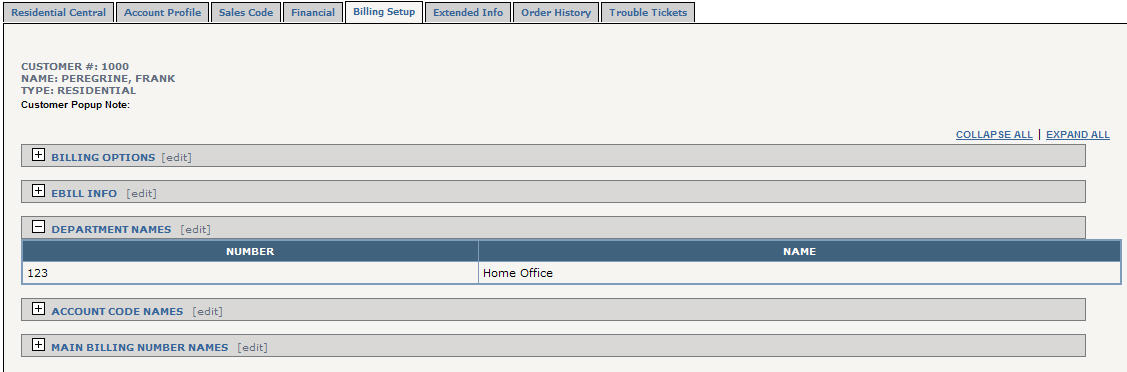
To begin adding new Department Names, click [edit] in the Department Names area title bar to open Department Maintenance.
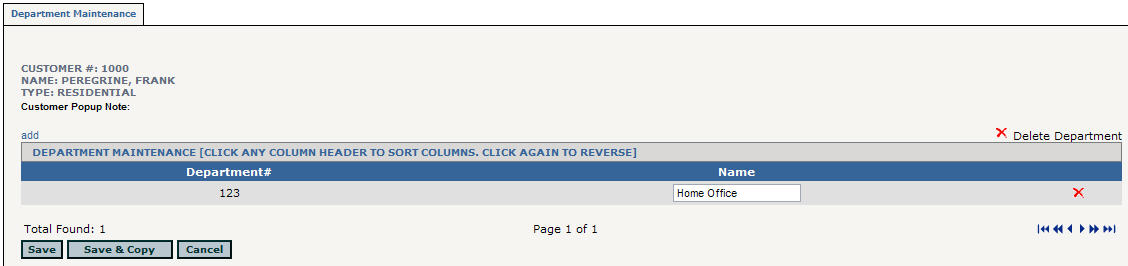
Click Add.
Enter the Dept #and Department Name. For example, Dept # would be 100 and the Department Name would be Human Resources.
Click Save.
Save
& Copy button
From the Department Maintenance area you can copy department
names and numbers, from one account to another. This function is particularly
useful for corporate sub-accounts that have common departments for more
than one location.
Click Save & Copy.
In the ensuing Search: and For: fields, enter your search criteria and click Go
Select the appropriate account from your search results by clicking on their Account Number.
Click [copy]. On the resulting Department Copy screen you will see the existing information now copied over to the other account's profile.
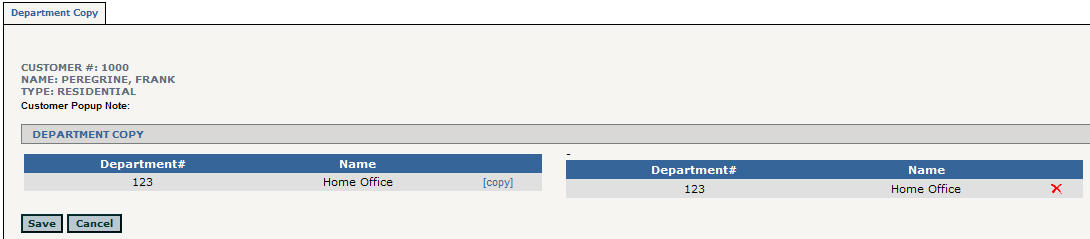
If satisfied with the transfer, click Save. You will be returned to the Department Maintenance area.
When you are finished creating department names, click Save You will be brought back to the Billing Setup tab area of the customer's profile.
When you group numbers by department, check
the Department
Billing Report
option in the Billing
Options "Print Options" area to have the management
report separated by the different departments.
Still have questions or concerns? Please contact us at Webtop Support.